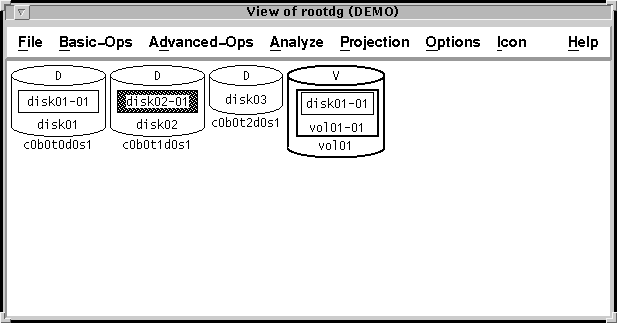[Next] [Previous] [Top] [Contents] [Index]
VxVM User's Guide
Subdisk Operations
Chapter 8
Introduction
The Visual Administrator performs subdisk operations by executing the appropriate Volume Manager commands. This chapter provides instructions for performing the following subdisk operations using the Visual Administrator:
The quick reference section at the end of this chapter provides information on the Visual Administrator subdisk operations menus and forms. Figure 76 illustrates a subdisk associated with a plex in a volume (disk01-01) and a free subdisk (disk02-01).
Figure 76 Subdisks
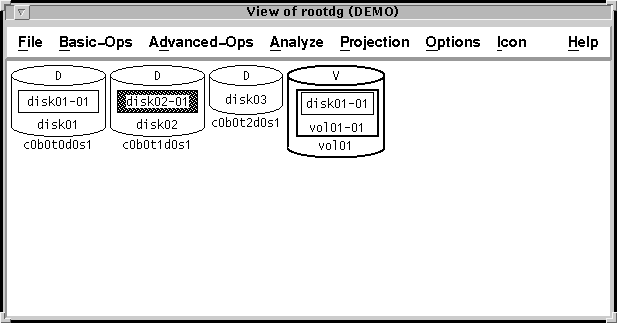
Showing Free Subdisks
The Projection menu provides access to a feature that highlights any free subdisk icons. This is useful for identifying subdisks that are not currently associated with any plexes and should either be used or removed to free up the space they occupy.
To turn on highlighting of free subdisks:
- 1. Click LEFT on the Projection menu.
- 2. Click LEFT on Show Free Subdisks from the Projection menu.
- 3. Click LEFT on Start from the Show Free Subdisks menu. Once turned on, free subdisks will continue to be highlighted until this feature is turned off.
Creating a Subdisk
Subdisks are the lowest-level building blocks in a volume and need to be created in order to build a volume. Subdisks are created on selected VM disks. Once created, subdisks can be associated with plexes to build volumes.
When building mirrored or striped volumes, care must be taken to create subdisks on separate disks in order for striping or mirroring to work properly.
Create a subdisk as follows:
- 1. Go to the view window corresponding to the disk group in which you want to perform this operation (View of
rootdg, by default).
- 2. Select the disk on which to create the subdisk.
- 3. From the Advanced-Ops menu, select Subdisk, then Create. The Subdisk Create form appears. This form establishes the parameters for the subdisk. Some of the fields already contain default values and others are optional; only the subdisk length is required.
- 4. Complete the Subdisk Create form, entering the subdisk length and optionally altering other fields. For detailed information on this form, refer to on-line help or Table 58.
- 5. When the form is properly completed, select Apply to activate the subdisk creation. A new subdisk icon appears in the selected disk icon.
Associating a Subdisk
Once a subdisk has been created, it can be associated with a plex, which can then be used to build a volume. It is not possible to read or write to subdisks alone.
Several subdisks can be associated with a single plex at a time, but only one plex can be selected per association operation. When a subdisk is associated with a plex that is already associated with a volume, the plex length is automatically increased by the subdisk length, but the volume length is not updated.
There are a few methods of associating a subdisk with a plex:
- Selecting the plex and subdisk(s) and then using menus.
- Dragging each subdisk icon onto the plex icon and then dropping the subdisk icon on that plex when the pointer (in the image of a hand) is positioned over an unobscured portion of the plex icon.
- Dragging a subdisk icon onto a gap (or "hole" formed by the removal of a subdisk) between two subdisks on a plex and dropping the subdisk there. If there is not sufficient space in the hole for the new subdisk, an error will result.
- Automatically associating subdisks with a plex by selecting the subdisk icon(s) immediately prior to the creation of a plex. See Chapter 7, "Plex Operations" for further details.
Associate a subdisk with an existing plex via menus as follows:
- 1. Go to the view window corresponding to the disk group in which you want to perform this operation (View of
rootdg, by default).
- 2. Select both the subdisk and the plex to which it is to be associated by clicking the MIDDLE button on both of their icons.
- 3. From the Advanced-Ops menu, select Subdisk, then Associate Subdisks. The subdisk icon appears within the plex icon. The subdisk is now associated with the plex.
To associate multiple subdisks with a single plex, select multiple subdisks along with the plex and repeat the previous procedure.
Log Subdisks
A log subdisk is used to log recent disk activity with Dirty Region Logging (described in Chapter 1, "Description of the Volume Manager") in effect. A subdisk can be associated with a plex as a log subdisk. Only one log subdisk can exist for a given plex.
Associate a log subdisk with an existing plex as follows:
- 1. Go to the view window corresponding to the disk group in which you want to perform this operation (View of
rootdg, by default).
- 2. Create a subdisk, as described previously.
- 3. Select both the subdisk and the plex to which it is to be associated by clicking the MIDDLE button on both of their icons.
- 4. From the Advanced-Ops menu, select Subdisk, then Associate as Log Sd.
The log subdisk icon appears within the plex icon and is distinguished from normal subdisk icons by its double border. The subdisk is now associated with the plex as a log subdisk.
Note: A log subdisk can also be created at the same time a volume is created. This is done by setting the Create log subdisk field in the Simple or Striped Volume/FS Create Form to Yes.
Dissociating a Subdisk
Associated subdisks can be dissociated from their parent plexes. A subdisk becomes a free subdisk when it is dissociated. A subdisk must be dissociated before it can be removed.
There are a couple of methods of dissociating a subdisk from a plex:
- Selecting the subdisk(s) and then using menus.
- Dragging the subdisk icon beyond the borders of the plex icon and then dropping the subdisk in an open area of the view window.
Both normal and log subdisks are dissociated in the same way.
Dissociate a subdisk from its plex via menus as follows:
- 1. Go to the view window corresponding to the disk group in which you want to perform this operation (View of
rootdg, by default).
- 2. Select the subdisk to be dissociated from its plex by clicking the LEFT button on its icon.
- 3. From the Advanced-Ops menu, select Subdisk, then Dissociate Subdisks.
The subdisk icon disappears from its plex icon and is only visible in its VM disk icon. The subdisk is now dissociated from its plex.
To dissociate multiple subdisks from a plex, select multiple subdisks (using the MIDDLE button) and repeat the previous procedure.
Evacuating Subdisks
The evacuation of subdisks involves moving all subdisks from one disk to another. This is useful when a disk appears to be failing and you want to protect any volumes that rely on that disk. This operation can only be performed between two disks in the same disk group.
Evacuate subdisks from a disk as follows:
- 1. Go to the view window corresponding to the disk group in which you want to perform this operation (View of
rootdg, by default).
- 2. Select the disk from which subdisks are to be evacuated by clicking LEFT on its icon.
- 3. From the Basic-Ops menu, select Disk Operations, then Evacuate Subdisks. The Evacuate Subdisks form appears.
- 4. Complete the Evacuate Subdisks form. For detailed information on this form, refer to on-line help or Table 59.
- 5. When the form is properly completed, select Apply to activate the subdisk evacuation.
The subdisks move from their original disk icon to the targeted disk icon.
Removing a Subdisk
A subdisk may be removed in order to free its space for reuse. Selected subdisks can be permanently removed. Once a subdisk has been dissociated from a plex, it is generally better to remove that subdisk than to allow it to continue to consume disk space. The space occupied by free subdisks cannot be used by the Volume Manager's free space pool until those subdisks are removed.
Note: A subdisk that is associated with a plex cannot be removed; the subdisk must be dissociated from its plex beforehand.
Remove a subdisk as follows:
- 1. Go to the view window corresponding to the disk group in which you want to perform this operation (View of
rootdg, by default).
- 2. If the subdisk to be removed is still associated with its plex, dissociate the subdisk as described in the section on dissociating subdisks.
- 3. Identify the subdisk icon to be removed. Since the subdisk is no longer associated with a plex, its icon should now exist only on its disk. If projection is set to show free subdisks (via the Projection menu), then this subdisk icon should be highlighted on its disk.
- 4. Select the subdisk to be removed by clicking the LEFT button on its icon.
- 5. From the Advanced-Ops menu, select Subdisk, then Remove Subdisks.
The subdisk icon disappears, leaving a gap or open area on its disk.
To remove multiple subdisks simultaneously, follow the previous steps, but use the MIDDLE button to select multiple subdisks for removal at once.
Splitting, Moving, and Joining Subdisks
In some situations, it is useful to be able to split subdisks into a series of smaller pieces. This makes it possible to more accurately identify those areas of a disk where hot spots exist. Analysis can be used to identify any subdisk areas associated with high activity. The subdisks occupying the hot spot location can then be moved to another disk for improved overall performance. Subdisks that were not occupying hot spots can later be rejoined to form larger subdisks.
Split a subdisk into 3 parts as follows:
- 1. Go to the view window corresponding to the disk group in which you want to perform this operation (View of
rootdg, by default).
- 2. Select the subdisk to be split by clicking the LEFT button on its icon.
- 3. From the Advanced-Ops menu, select Subdisk, then Split the Subdisk. From the resulting sub-menu, select Into More Than 2 Subdisks. The Subdisk Split form appears.
- 4. Complete the Subdisk Split form, specifying
3 as the number of new subdisks. For detailed information on this form, refer to on-line help or Table 61.
- 5. When the form is properly completed, select Apply to activate the subdisk split.
The subdisk icon is converted into 3 subdisk icons.
Analysis can now be performed on the resulting three subdisks (using the Analyze menu) to determine which of those subdisks is the hottest spot. Once a subdisk is identified as a hot spot, it can be moved to another disk.
Move a subdisk to another VM disk as follows:
- 1. Go to the view window corresponding to the disk group in which you want to perform this operation (View of
rootdg, by default).
- 2. Drag the desired subdisk icon from one VM disk to a second disk and drop it there.
A free subdisk identical to the original subdisk is created on the new disk and contents of the original subdisk are copied to the free subdisk. As the original subdisk is copied to its new disk, a temporary plex appears. When the transfer is complete, the original subdisk is removed.
Contiguous subdisks on any disk can be joined together. Joining does not succeed for non-contiguous subdisks.
Join a pair of contiguous subdisks as follows:
- 1. Go to the view window corresponding to the disk group in which you want to perform this operation (View of
rootdg, by default).
- 2. Select both subdisks by clicking the MIDDLE button on their icons within their disk icon. The subdisks must be adjacent on a single disk, and if associated, must be to the same plex in order for joining to occur.
- 3. From the Advanced-Ops menu, select Subdisk, then Join subdisks. The subdisk icons rewrite themselves on their disk and reappear as a single subdisk icon. The subdisks are now joined.
Displaying and Altering Properties
The properties of the subdisk corresponding to a subdisk icon can be displayed (and potentially altered) in a properties form. The Subdisk Properties form provides detailed information about the characteristics of a particular subdisk.
To access the properties form for a particular subdisk icon:
- >>Move the pointer onto that icon and click the RIGHT button. (If the subdisk is under analysis, press Shift-RIGHT instead.) The Subdisk Properties form appears and displays details of the subdisk's configuration. For detailed information on this form, refer to on-line help or Table 62.
Some of the displayed properties (such as the subdisk's name) can be altered directly through this form by editing the appropriate field(s) and then selecting the form's Apply button. Selecting the Reset button rereads the subdisk properties and displays the current values.
Quick Reference to Subdisk Operations Menus and Forms
This section provides information menus and forms relevant to subdisk operations.
Subdisk Menus
The Advanced-Ops menu provides access to subdisk-related menus. Most menus provide a Help selection, which contains information relevant to the items and operations listed in that particular menu.
Table 57
Subdisk Menus
Menu/Submenu Access | Description |
| Advanced-Ops > Subdisk | Provides access to subdisk operations. |
| Advanced-Ops > Subdisk > Create | Creates a subdisk on the selected VM disk. Requirements: * A VM disk must be selected. See Also: * Subdisk Create Form (Table 58) |
| Advanced-Ops > Subdisk > Remove Subdisk | Removes the selected subdisk(s). This is a permanent operation and cannot be undone. Requirements: * At least one subdisk icon must be selected. * If the selected subdisk is associated with a plex, it must be dissociated before it can be removed. Only free subdisks can be removed. |
| Advanced-Ops > Subdisk > Associate Subdisks | Associates one or more subdisks with the selected plex (mirror). Requirements: * A plex icon and at least one subdisk icon must be selected. * Only non-associated (free) subdisks can be associated. |
| Advanced-Ops > Subdisk > Associate as Log Sd | Associates the selected subdisk as a log subdisk with the selected plex (mirror). Dirty Region Logging is in effect. The resulting log subdisk icon has double borders to distinguish it from normal subdisks. Requirements: * A plex icon and a subdisk icon must be selected. * Only non-associated (free) subdisks can be associated. * The selected plex cannot already have a log subdisk. |
| Advanced-Ops > Subdisk > Dissociate Subdisks | Dissociates one or more selected subdisks from their parent plexes (mirrors). Both log subdisks and normal subdisks can be dissociated. Requirements: * At least one subdisk icon must be selected. * Only associated subdisks can be dissociated. * The last subdisk associated with a plex that is currently associated with a volume cannot be dissociated. The plex must be dissociated from its volume first. |
| Advanced-Ops > Subdisk> Join Subdisks | Joins the selected subdisks together to create a single subdisk. The resulting subdisk has the offset and name of the first subdisk (as arranged on the disk) and its length is the sum of the subdisk lengths. Requirements: * At least two subdisk icons must be selected. * The subdisks must be contiguous on the disk. * If the subdisks are associated, they must all be associated with the same plex and be contiguous on that plex. |
| Advanced-Ops > Subdisk > Split the Subdisk | Splits the selected subdisk into either two or many parts. The resulting subdisks will occupy the same region on the disk that the previous subdisk occupied. If the subdisk is associated with a plex (mirror), the resulting subdisks will also be associated with that plex. From the Split the Subdisk menu, a cascading menu allows you to indicate whether the subdisk is to be split into two or several parts. Requirements: * Only one subdisk icon can be selected. See Also: * Subdisk Split Into Two (Table 60) * Subdisk Split Into Many (Table 61) |
Advanced-Ops > Subdisk > Split the Subdisk
>Into 2 Subdisks | Splits the selected subdisk into 2 subdisks. |
Advanced-Ops > Subdisk > Split the Subdisk
> Into More Than 2 Subdisks | Splits the selected subdisk into several subdisks. Requirements: * The number of subdisks is limited by the amount of space left in the configuration database. |
| Advanced-Ops > Subdisk Help | Accesses a Help window, which displays information relevant to the subdisk operations. |
Subdisk Forms
Some subdisk operations result in the appearance of forms, which must be completed in order for that operation to proceed. Most forms provide a Help button, which contains information relevant to the fields and other aspects of that particular form.
Some form fields are required, while others are not. Fields on these forms are read/write unless listed as read only.
Subdisk Create Form
This form creates a subdisk according to the your specifications.
Table 58
Subdisk Create Form
Field | Description |
| Disk name: | Displays the name of the Volume Manager disk on which the subdisk is to be created. This field is read only. |
| Subdisk name: | Either use the default or enter a different name for the subdisk to be created. The name must be unique within this disk group. The maximum length of this field is 31 characters. |
| Disk offset: | Enter the length into the disk where this subdisk should be located. If no units are specified, sectors are assumed. This offset should not place this subdisk within the bounds of another subdisk on the disk or past the end of the disk. Only valid positive numbers are allowed in this field. |
| Subdisk length: | Enter the length of the subdisk to be created. If no units are specified, sectors are assumed. The length should not place this subdisk within the bounds of another subdisk on the disk or past the end of the disk. Only valid positive numbers are allowed in this field. |
| Plex name: | Enter the name of the plex (mirror) with which the subdisk is to be associated. This must be a valid plex that already exists in this disk group. The maximum length of this field is 31 characters. This field is optional. |
| Plex offset: | Indicate the offset of this subdisk into its associated plex (mirror). Only valid positive numbers are allowed in this field. This field is required only if a plex has been specified for association. If the subdisk is not to be associated with a plex, this field must be left blank. |
| Plex column: | If the named plex is striped, this field indicates the column number (0 or greater) to which this subdisk is to be assigned. This field is ignored if no plex is specified or the plex is not a striped plex. |
| Comment: | Allows you to add an appropriate comment for the subdisk. The maximum length of the comment is 40 characters. This field is optional. |
| Putil0: | Permanent utility field 0. This is reserved for Volume Manager use, but may be changed. The maximum length of all Putil fields is 14 characters. This field is optional. |
| Putil1: | Permanent utility field 1. This field is reserved, but may be changed. The maximum length of this field is 14 characters. This field is optional. |
| Putil2: | Permanent utility field 2. This field is reserved, but may be changed. The maximum length of this field is 14 characters. This field is optional. |
Evacuate Subdisk Form
This form is used to evacuate subdisks. This operation can only be performed between two disks in the same disk group.
Table 59
Evacuate Subdisk Form
Field | Description |
| Disk group name: | Enter the name of the disk group to which both disks belong. Both disks must share the same disk group. |
| Evacuate From: | Displays the name of the disk from which the subdisks are to be evacuated, which can be changed. |
| To: | Enter the name of the disk to which the subdisks are to be moved. This field is optional. However, the evacuated subdisks will be moved to one or more random disks if no target disk is specified. |
Subdisk Split Into Two Form
This form is used to split the selected subdisk into exactly 2 subdisks. The first subdisk retains the name of the original one; the second subdisk adopts the name specified in this form.
Table 60
Subdisk Split Into Two Form
Field | Description |
| Present size: | Displays the size of the subdisk to be split. This field is read only and cannot be changed. |
| Name of new subdisk: | Enter the name of the subdisk to be created from the original one. This must be a valid name and must be unique in this disk group. |
| Size of new subdisk: | Enter the size of the subdisk to be created from the original one. This must be a valid number, greater than zero. The new subdisk size must be at least one sector less than the present subdisk size. |
Subdisk Split Into Many Form
This form is used to split the selected subdisk into several subdisks of equal sizes. The first subdisk retains the name of the original one; the additional subdisks are automatically named by the Volume Manager.
Table 61
Subdisk Split Into Many Form
Field | Description |
| Original subdisk: | Displays the name of the selected subdisk. This field is read only. |
| Present size: | Displays the size of the subdisk to be split. The original subdisk must contain enough sectors to accommodate the desired total number of subdisks for the split. This field is read only. |
| Number of new subdisks: | Indicate the total number of subdisks to be created by the split. There must be a sufficient number of sectors in the original subdisk to accommodate this number. This number should be at least 2. |
Subdisk Properties Forms
This form provides detailed information on the attributes of a particular subdisk. Fields in this form are read/write fields, unless listed as read only. Properties of the subdisk can be changed via this form by altering the current values in the appropriate read/write fields and then clicking on the Apply button. Click the RIGHT mouse button on desired subdisk icon. (If the subdisk is undergoing analysis, press Shift-RIGHT instead.)
Table 62
Subdisk Properties Form
Field | Description |
| Disk name: | Displays the name of the disk where the subdisk resides. This field is read only. |
| Subdisk name: | Displays the name of the subdisk. The name must be unique within this disk group. The maximum length of this field is 31 characters. The subdisk name can be changed by entering another name in this field. |
| Disk offset: | Indicates the length into the disk where this subdisk is located, in sectors. This field is read only. |
| Subdisk length: | Specify the length of the subdisk. If no units are specified the number is assumed to be in sectors. This offset should not place this subdisk within the bounds of another subdisk on the disk or past the end of the disk. Only valid positive numbers are allowed in this field. |
| Plex name: | Displays the name of the plex (mirror) with which the subdisk is associated. This field is read only. |
| Plex offset: | Displays the offset of this subdisk into its associated plex (mirror). If the subdisk is not associated, this field contains a zero. This field is read only and cannot be changed. |
| Column number: | Specify the number of the stripe column in which this subdisk is located. This field applies only to subdisks that are part of a striped or a RAID-5 plex. |
| Comment: | Allows you to add an appropriate comment for the subdisk. The maximum length of the comment is 40 characters. |
| Log Subdisk: | Indicates whether this subdisk is a Dirty Region Logging subdisk. This field is read only and cannot be changed. |
| Putil0: | Lists the permanent utility field 0. This is reserved for Volume Manager use, but may be changed. The maximum length of all Putil fields is 14 characters. |
| Putil1: | Lists the permanent utility field 1. This field is reserved, but may be changed. The maximum length of this field is 14 characters. |
| Putil2: | Lists the permanent utility field 2. This field is reserved, but may be changed. The maximum length of this field is 14 characters. |
| Tutil0: | Lists the temporary utility field 0. This is reserved for Volume Manager use, but may be changed. The maximum length of all Tutil fields is 14 characters. |
| Tutil1: | Lists the temporary utility field 1. This field is reserved, but may be changed. The maximum length of this field is 14 characters. |
| Tutil2: | Lists the temporary utility field 2. This field is reserved, but may be changed. The maximum length of this field is 14 characters. |
| Number of IO failures: | Lists the number of I/O operations that have failed on this subdisk. This field is read only and cannot be changed. |
[Next] [Previous] [Top] [Contents] [Index]