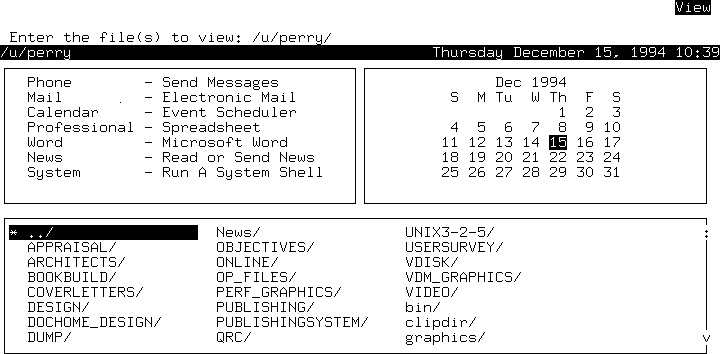
|
|
You can display the contents of a file on your screen with the View option. When you select View, a listing of the files and subdirectories in your current directory appears. Here is an example:
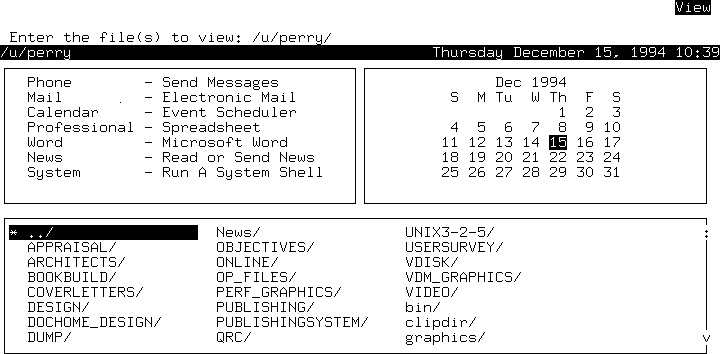
Now you can select the file(s) that you want to view. If you are not sure how to do this, see ``Selecting files''.
In the example above, the File window covers roughly half of the screen. Your main SCO Shell screen, however, might be configured for a larger or smaller File window, that is, one that fills all of the screen or a quarter of it. See ``Changing the appearance of windows'' for a description of how to customize the screen layout.
If there are more files than can appear in the window at one time, use the <Down Arrow> key to scroll the additional listings into the File window. You can also use the <PgUp> and <PgDn> keys to move up and down through the listings one ``page'' at a time. In addition, the <Home> and <End> keys move you to the beginning and end of the file listings, respectively.
After you make your selection, the first screen of text appears. In the following example, the file mymbox is being viewed:
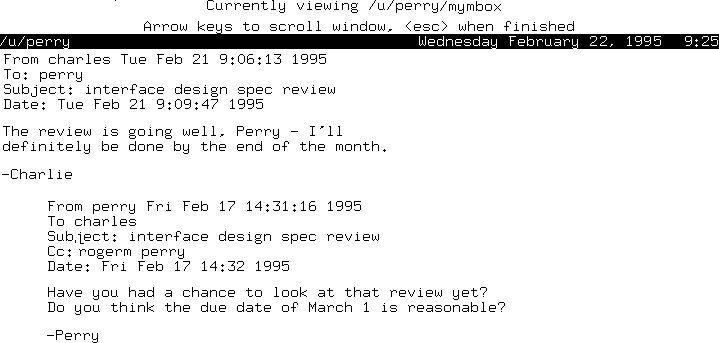
You can now scroll through the file to read it. These are the keys that you can use with View:
| Key | Action |
|---|---|
| <Esc> | exits the file |
| <Up Arrow> | moves up one line |
| <Down Arrow> or <Space> | moves down one line |
| <PgDn> or <Enter> | moves down a page |
| <PgUp> | moves up a page |
| <Home> | moves to the top of the document |
| <End> | moves to the bottom of the document |